STEP 1
File> Automate> Contact Sheet II. In the Contact Sheet dialog box, select the folder from which you want to generate the sheet and uncheck the box "Flatten All Layers." Click the OK button to generate the contact sheets.
STEP 2
Once the contact sheet is generated, press D on the keyboard to set black as the foreground color. (You could, of course, use any color.) In the Layers palette, click on the layer "Background" to make it the active layer. Press Option-Delete (Mac) or Alt-Backspace (Windows) to fill the layer with black.
STEP 3
If you added the file name as a caption, it's now invisible. In the Layers palette, click on any type layer to make it the active layer. Link all the other type layers to the active layer. While keeping the Shift key depressed, change the type color in the Character palette to white (or any other light color). Using the Shift key enables you to convert all the linked type layers at the same time. You can now flatten the contact sheet, if desired.
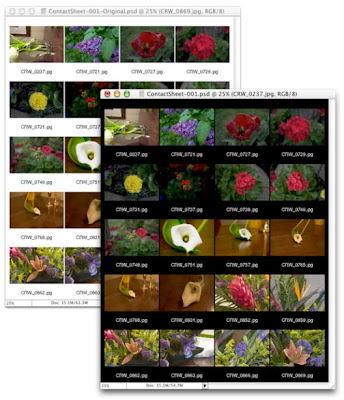
No comments:
Post a Comment